
How to Remove HTV with a Clothing Iron and Tweezers
Mistakes happen – and more often than not, they can be fixed! Learn how to remove HTV with basic household supplies (including a clothing iron
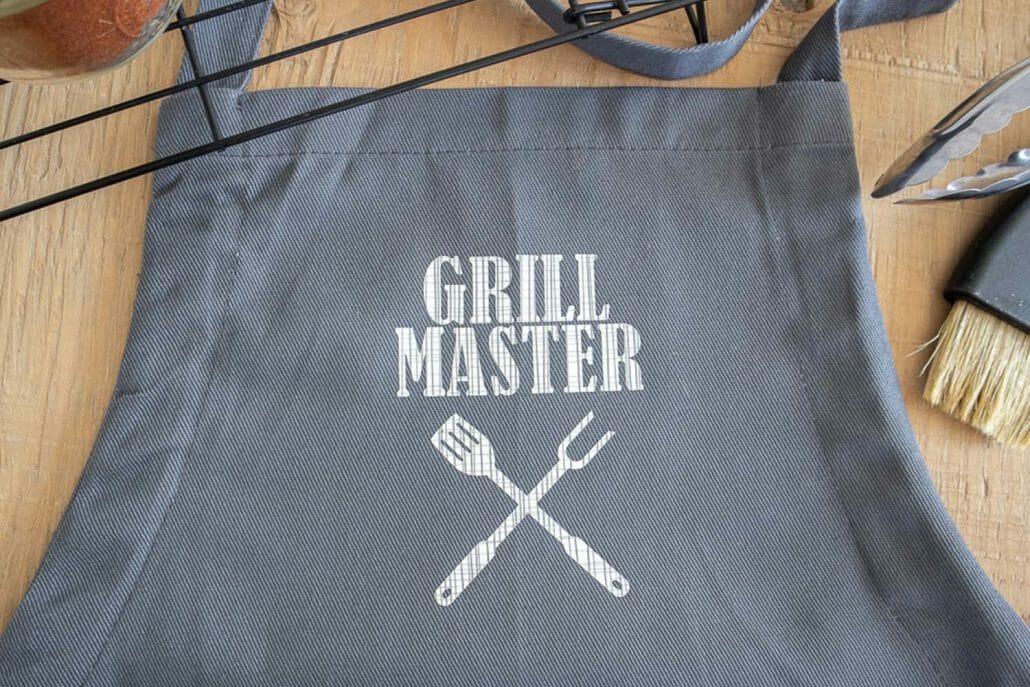
The Cricut EasyPress Mini is a nifty little gadget. Today, I’m showing you how you can use it to make this incredibly adorable Mini Press Cricut Apron.
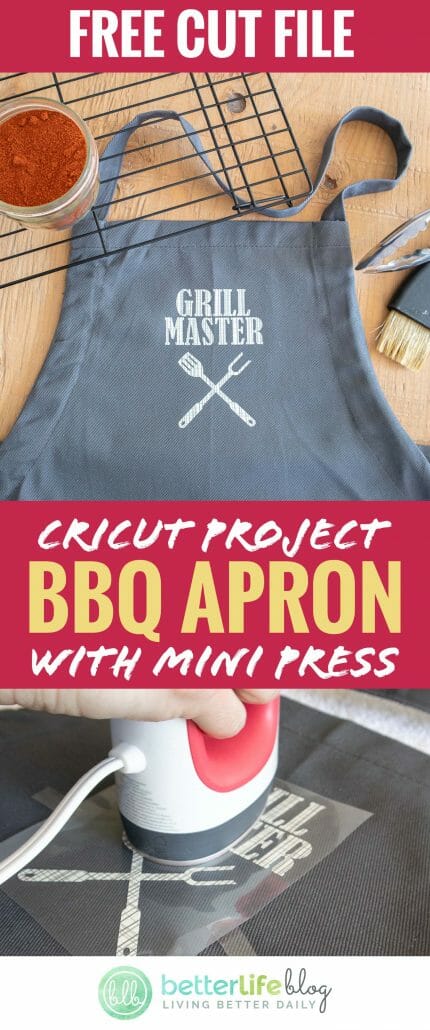
Personalized aprons make for the most unique gifts. This Mini Press Cricut Apron boasts a “Grill Master” image, making it the ideal gift for the foodie in your life!
In my tutorial, you’ll find easy-to-follow directions and a free “Grill Master” SVG file so that you can make this apron yourself. Once you’ve completed this DIY, you’ll want to make TONS of projects with your EasyPress Mini.
Materials and Tools Needed:

Instructions:
Pre-Work
Preparing the Image
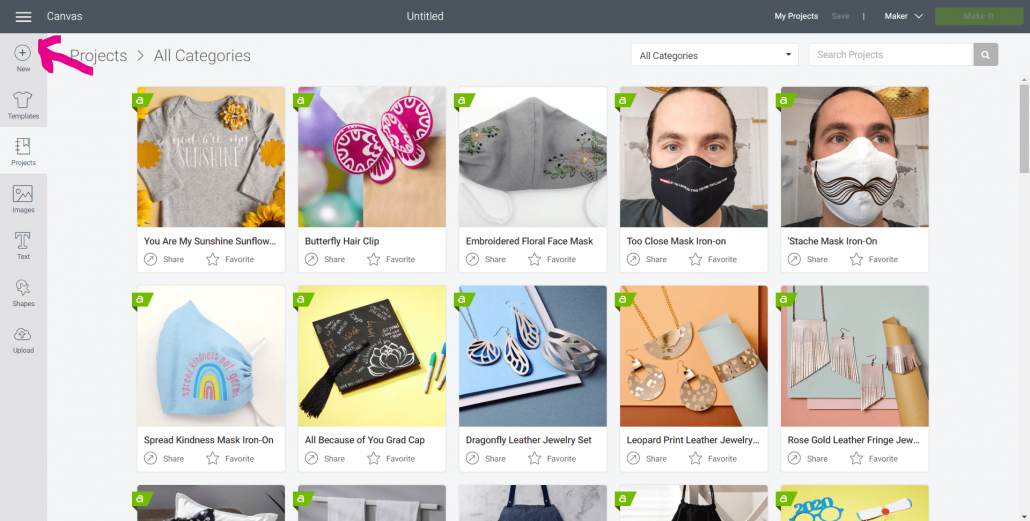
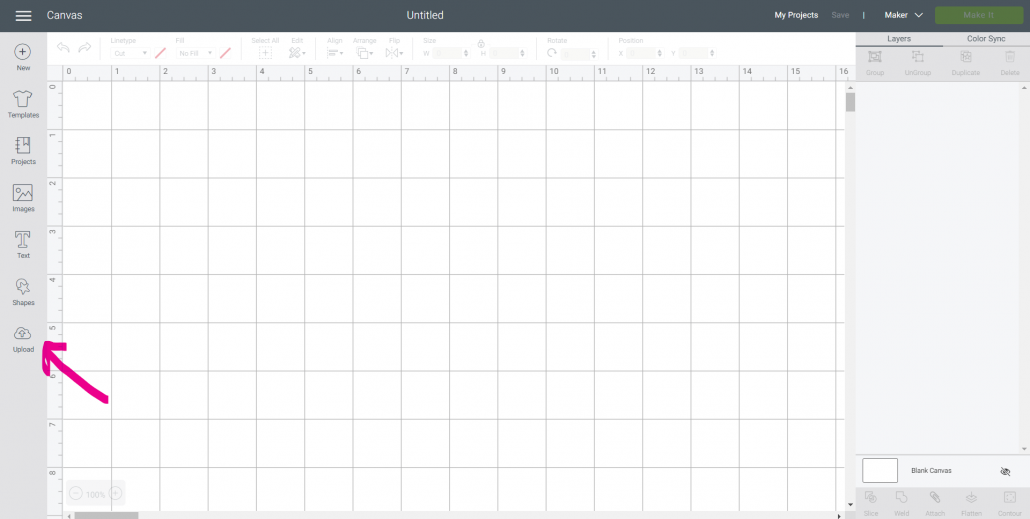
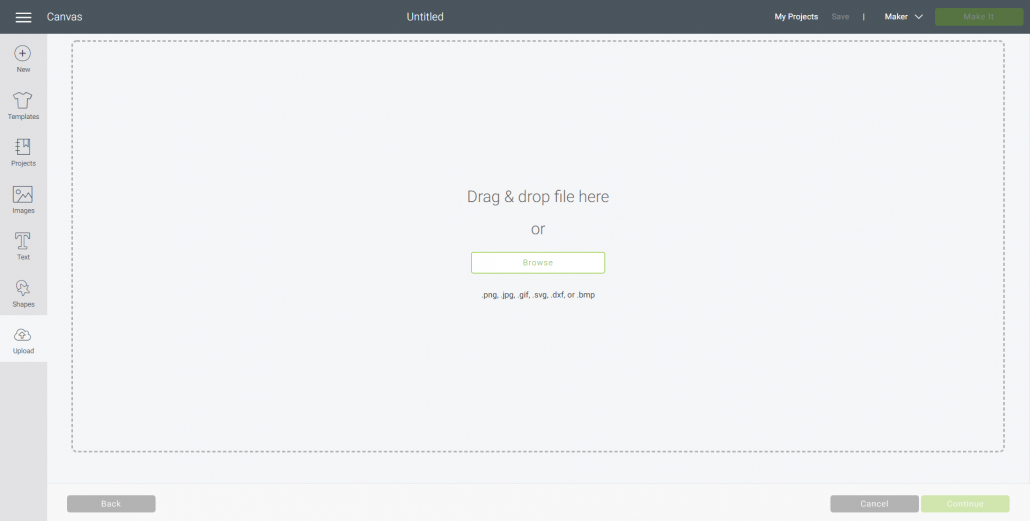
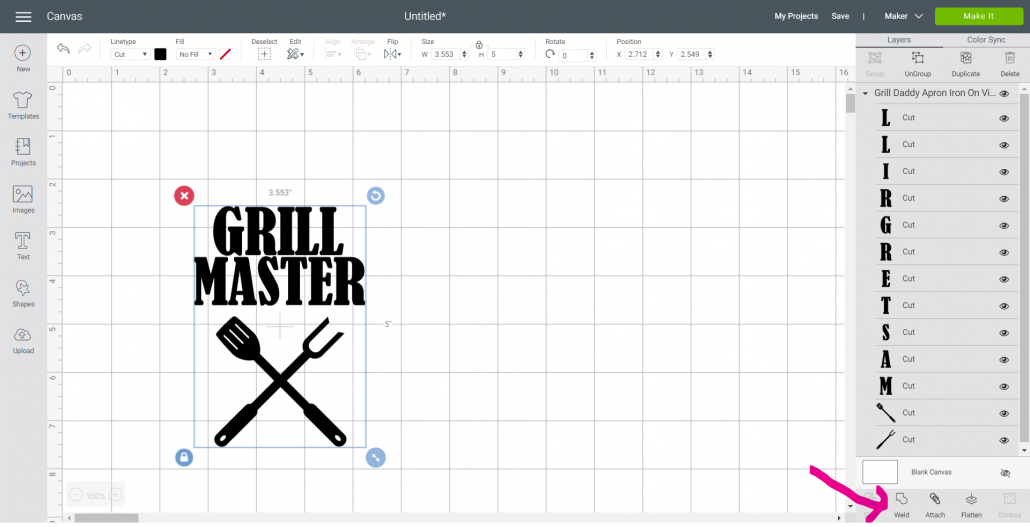
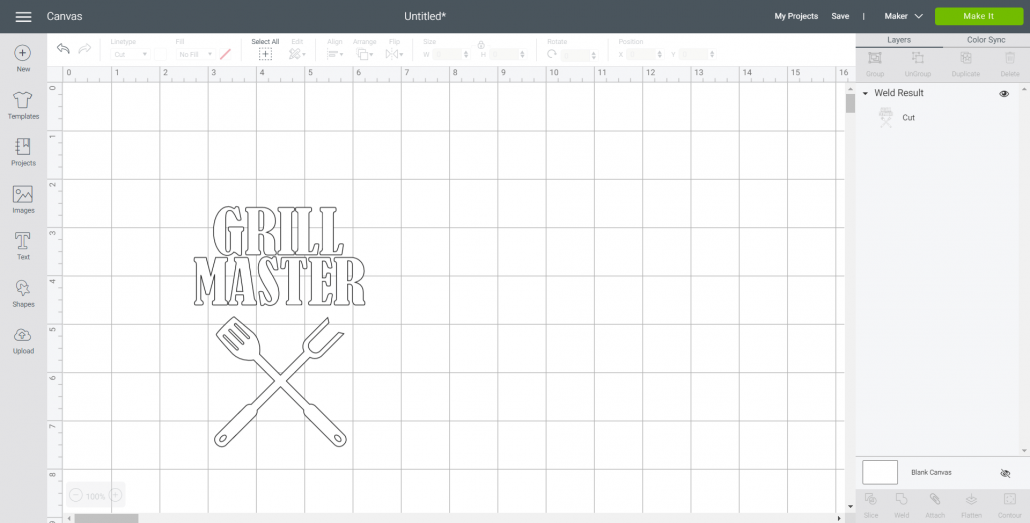
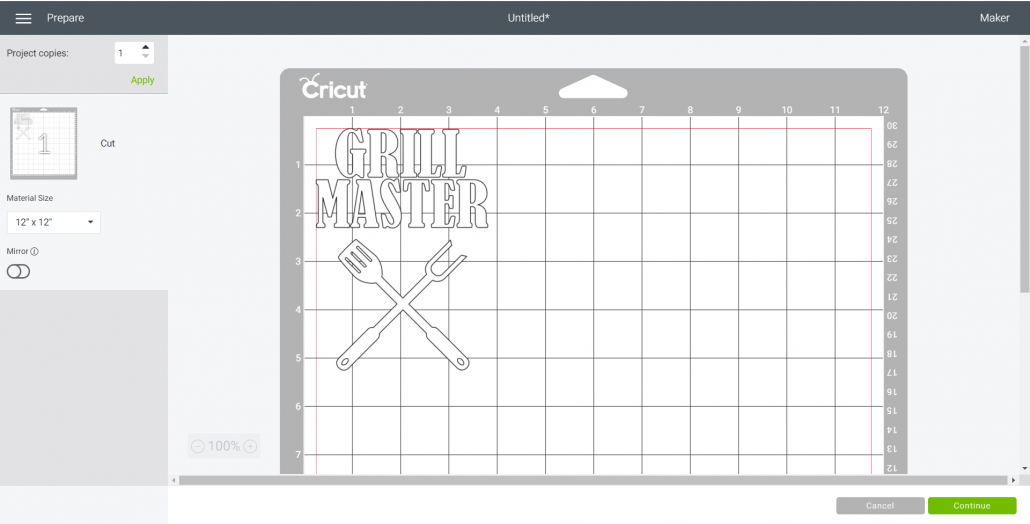
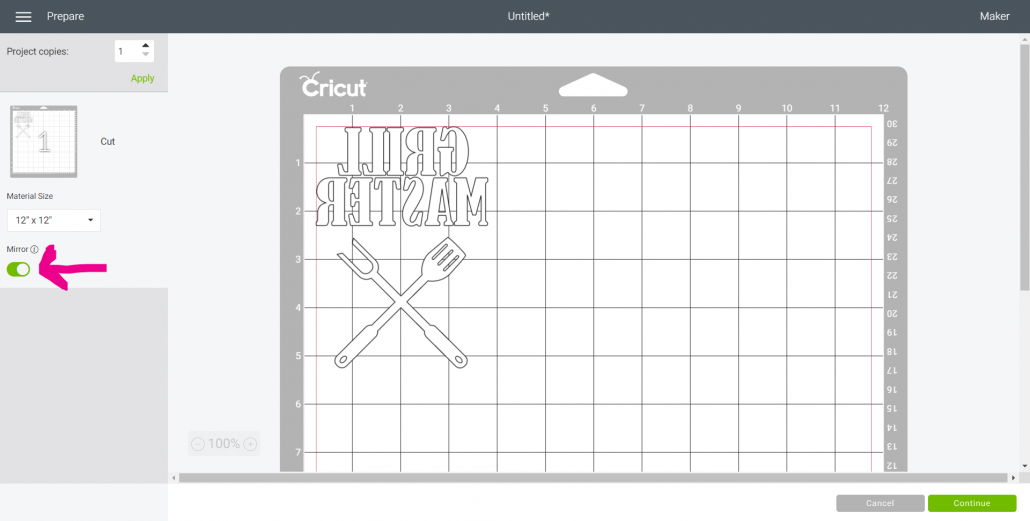
Cutting the Iron-On Vinyl


Preparing the Cut Image



Applying the Image with the Cricut EasyPress Mini













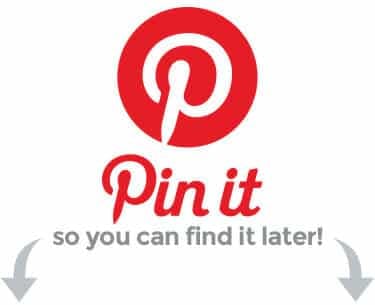
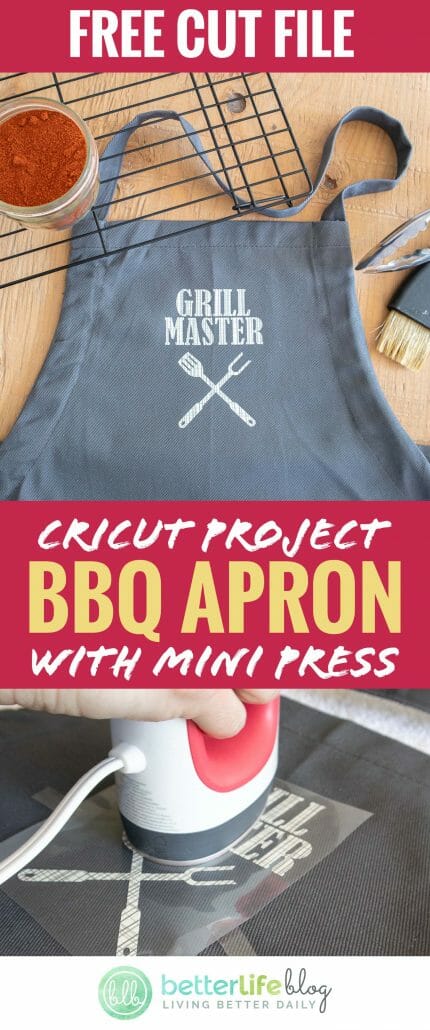
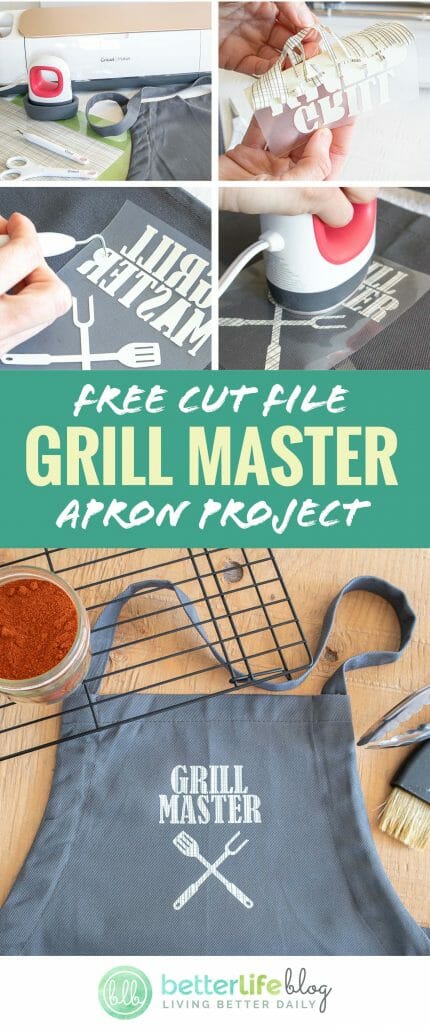

Mistakes happen – and more often than not, they can be fixed! Learn how to remove HTV with basic household supplies (including a clothing iron

I hope you’re ready to add a touch of elegance and shimmer to your crafting projects because today’s tutorial is all about the mesmerizing art

I love making three-dimensional projects using my Cricut and Silhouette machines! Whether it’s a favor box, pop up card or 3-D Paper sculpture, any folded

This easy-to-make piano pop-up card is perfect for the music connoisseur in your life. Make it with the help of your trusty Cricut or Silhouette.

If you’ve been with me for a minute, then you already know how much I love making shadow box designs! It’s one of my absolute

Ironing heat transfer vinyl onto wood is a great way to add a personal touch to your home decor or create unique gifts for your
This course is for beginners who want to learn to use their cutting machines! There are two course options: Cricut Cutting Basics or Silhouette Cutting Basics! Click the button below to enroll for free