
How to Remove HTV with a Clothing Iron and Tweezers
Mistakes happen – and more often than not, they can be fixed! Learn how to remove HTV with basic household supplies (including a clothing iron

Hey crafty friends! Today I’m showing you how to make an adorable little Cricut DIY that will add a cute touch of warmth to your autumn-themed home decor. This project is made with a miniature cutting board (for decoration, not actual cutting ????) but you can just as easily put this on a wood sign or just about any other surface!

Be sure to download the free SVG here so that you can create this adorable project!
Tools and Materials:





Instructions:
Import and upload the free SVG file to your computer and onto Design Space. Once uploaded, you will have to adjust the size of the file based on the cutting board you’ll be using. It should be about ¼ of an inch shorter than the edge of the board.
Once sized, select “Make in Design Space.” Next, adjust the machine’s setting/material dial to “Vinyl.” Load the Oracle 651 Vinyl (it is a permanent vinyl) to the machine, right on top of the blue light grip. Hit “Go.”






Once the cutting process is complete, weed the excess vinyl away from the design. This can be achieved with the Cricut Weeding Tool. Don’t forget to weed around the outside of the letters and small parts inside any letter that are enclosed (ex. a,e,o ).

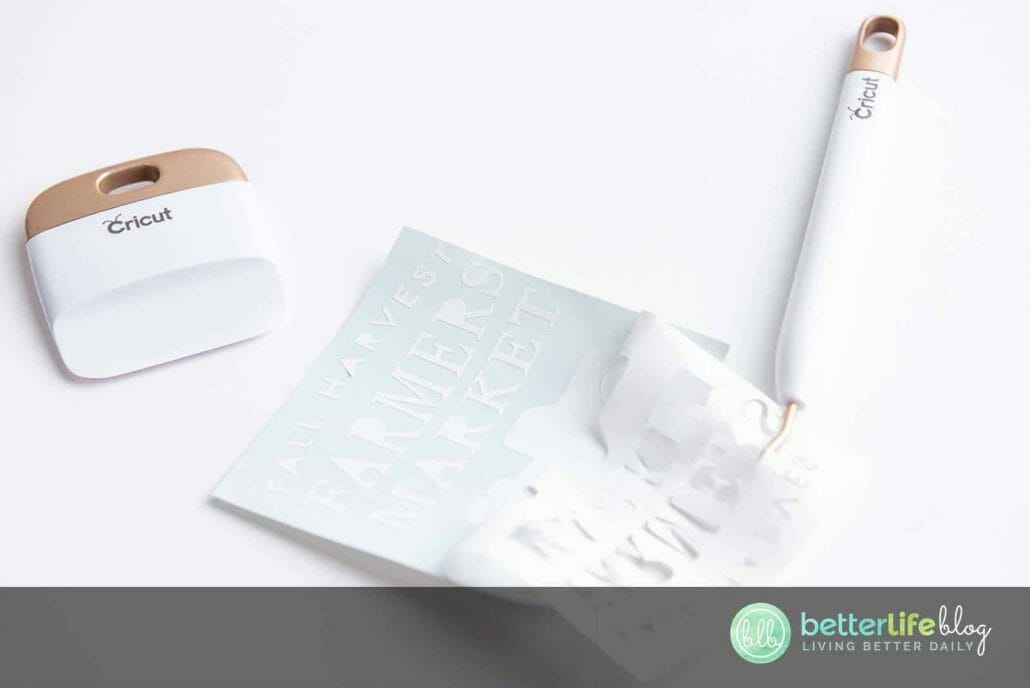
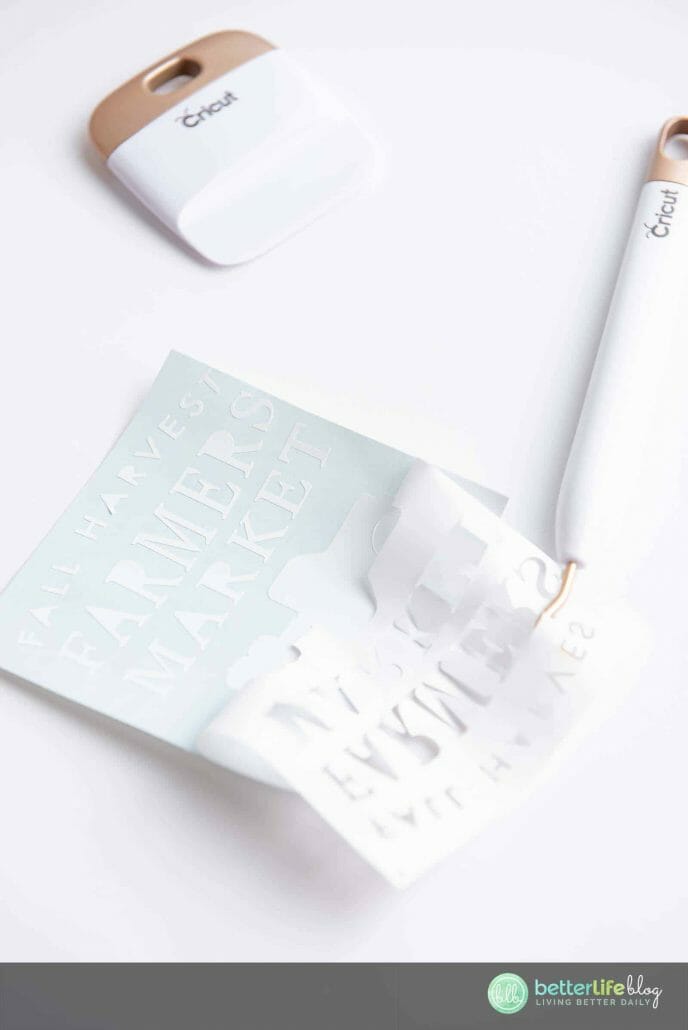



Once the design is completely weeded, cut off a piece of transfer tape (the same size of the vinyl) and apply onto the design using pressure with the Cricut scraper tool. This step is done in order to get the vinyl off its carrier sheet and onto the project’s surface.




Turn the design face down and gently pull off the vinyl’s carrier sheet off and away from the transfer tape.
Place the design facedown onto the middle of the cutting board. Apply pressure and smooth over the design using the scraper tool.
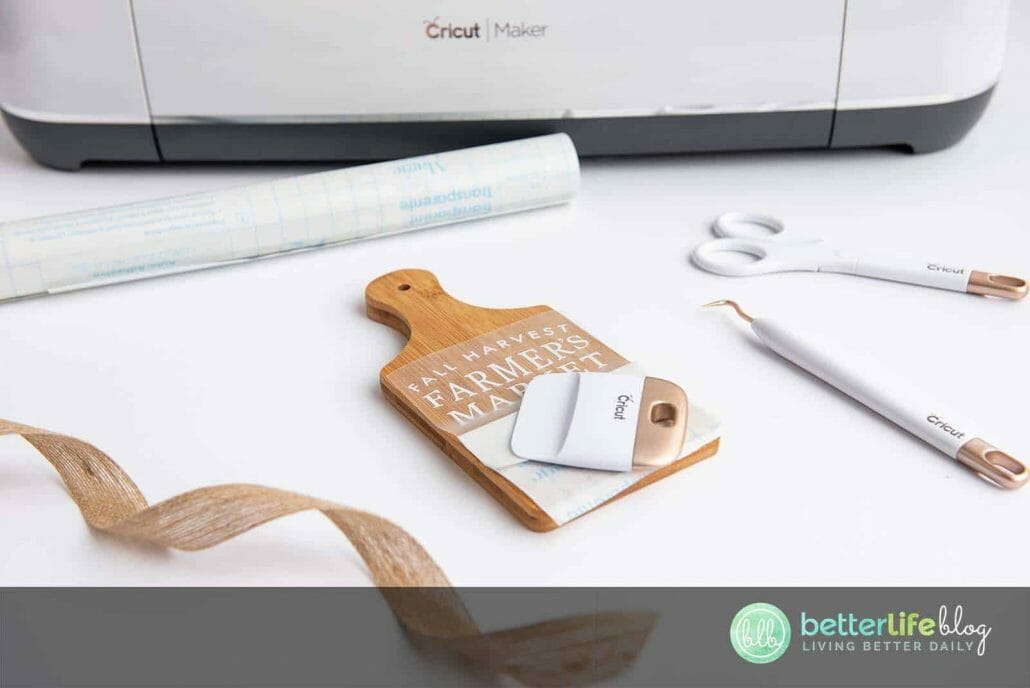





Once enough pressure has been applied, slowly remove the transfer tape. The vinyl will remain on the board.
Cut a piece of ribbon and tie around the handle of the cutting board.








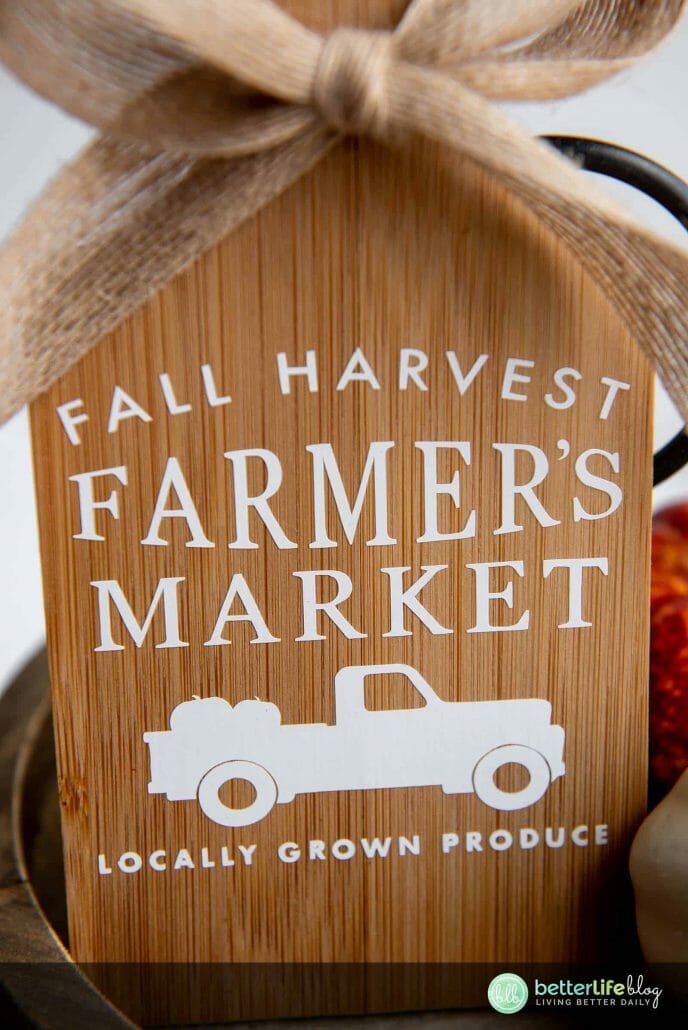
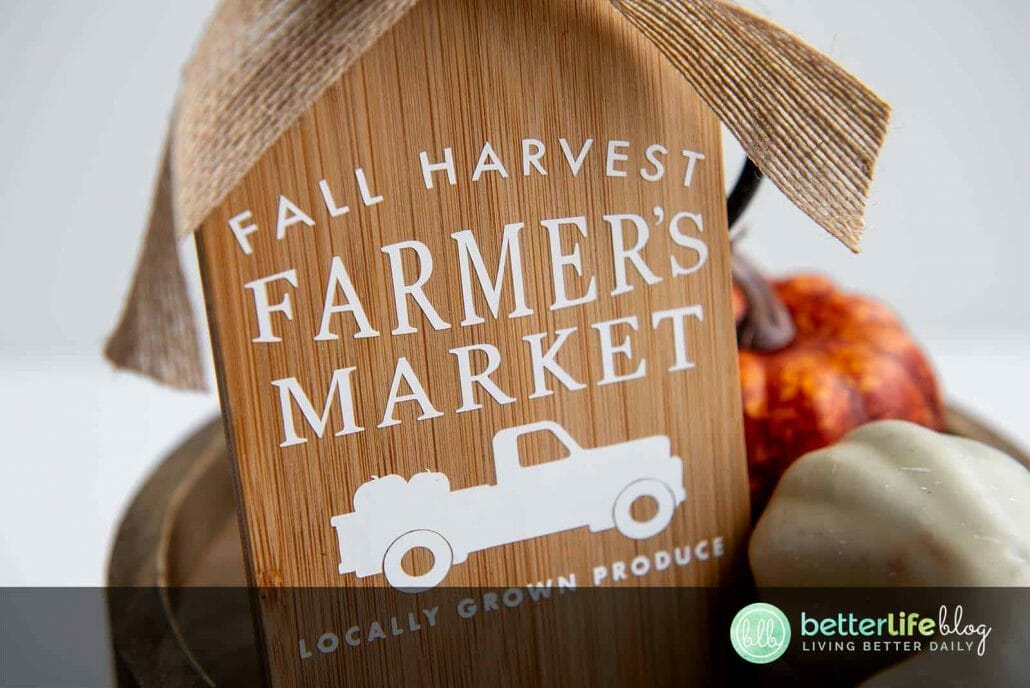




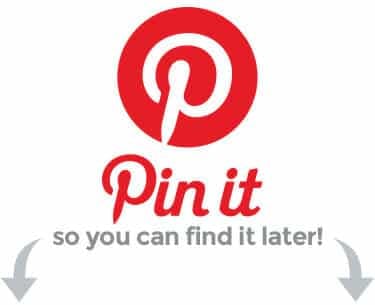

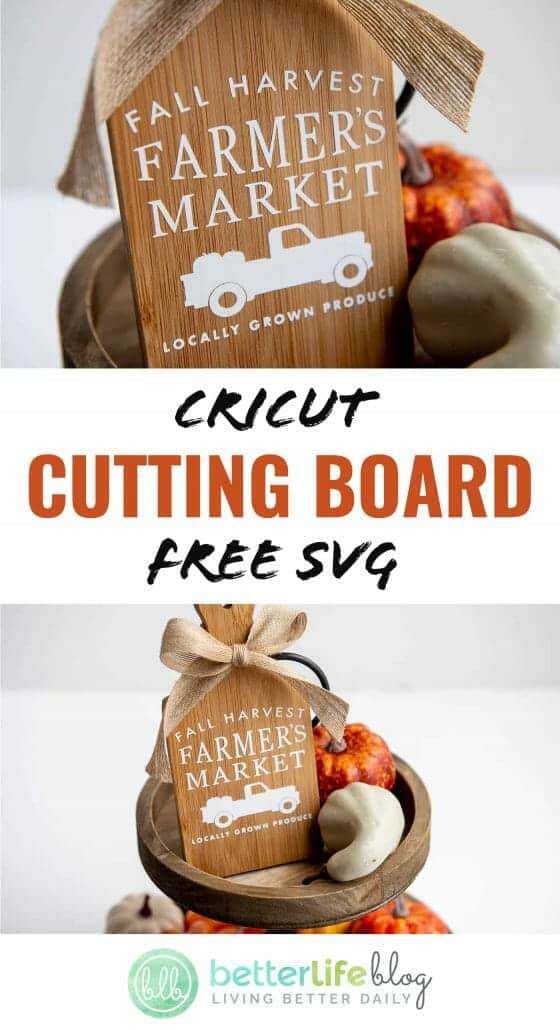
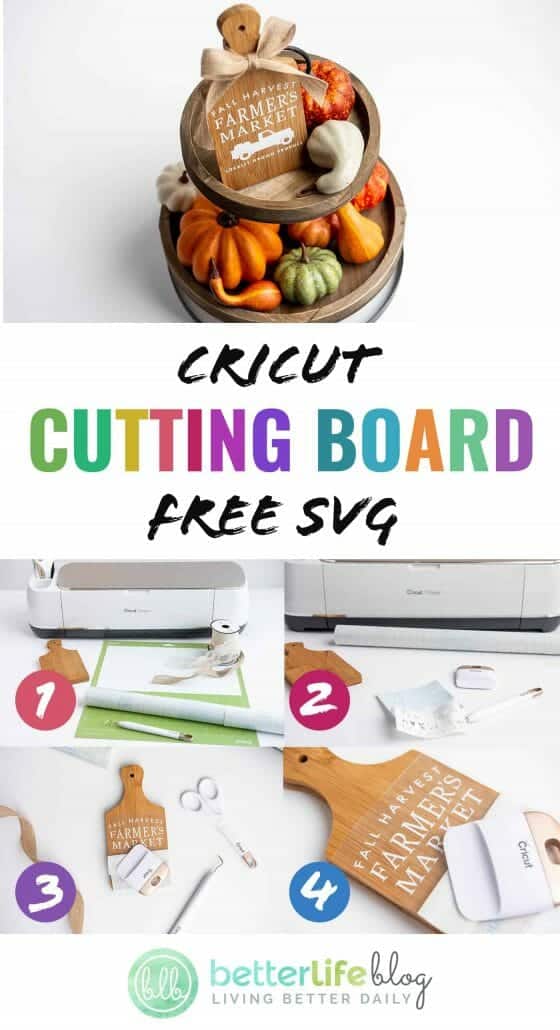

Mistakes happen – and more often than not, they can be fixed! Learn how to remove HTV with basic household supplies (including a clothing iron

I hope you’re ready to add a touch of elegance and shimmer to your crafting projects because today’s tutorial is all about the mesmerizing art

I love making three-dimensional projects using my Cricut and Silhouette machines! Whether it’s a favor box, pop up card or 3-D Paper sculpture, any folded

This easy-to-make piano pop-up card is perfect for the music connoisseur in your life. Make it with the help of your trusty Cricut or Silhouette.

If you’ve been with me for a minute, then you already know how much I love making shadow box designs! It’s one of my absolute

Ironing heat transfer vinyl onto wood is a great way to add a personal touch to your home decor or create unique gifts for your
This course is for beginners who want to learn to use their cutting machines! There are two course options: Cricut Cutting Basics or Silhouette Cutting Basics! Click the button below to enroll for free